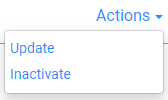Payment Methods are the forms of payments you accept for goods and services. LOU already has Cash, Check, and Credit Card created for you.
You can use this feature to add additional Payment Methods in a section called Other. You can also use this feature to set up Check Subcategories.
Examples of Other Payment Methods include:
- PayPal
- Financing (such as Green Sky)
- Venmo
IMPORTANT! We have preconfigured the GL Accounts for Cash, Check, and Credit Card. When you create a Payment Method under Other, you must assign the GL Account.
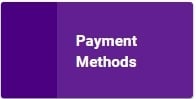
Go to Product Setup / Accounting / Payment Methods
- To create another Payment Method, click
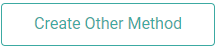
- Enter a name in the Payment Method box and select the Account to which you want the Payment Method to apply. You can click the Create GL link if you want to create a new Account for this Payment Method.
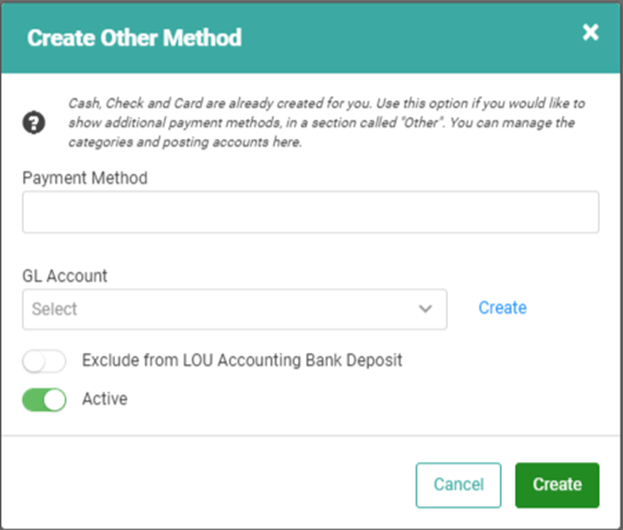
- LOU Accounting users: If this Payment Method should not be included in Bank Deposits, toggle on the Exclude from LOU Accounting Bank Deposit.
- For example, you don’t physically deposit Payments taken by Venmo or PayPal because those are deposited by that Payment Vendor. It wouldn’t make sense to have those Payments available to include in a LOU Bank Deposit.
- Click
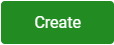 when you're finished.
when you're finished.
You can repeat this process for every Payment Method you want to create.
REMEMBER! The Payment Methods you create will be accessible on the Payment Profile via the Other button. However, if you activate ACH and create the ACH Payment Method, it will be used to create an ACH button on the Payment Profile page. We recommend keeping the name simplified to ACH so that it displays on the button appropriately.
Delete a Payment Method
You cannot delete a Payment Method. However, you can deactivate the Other Payment Methods you create by clicking the Actions link and selecting Update and toggling the Active Status button to off. 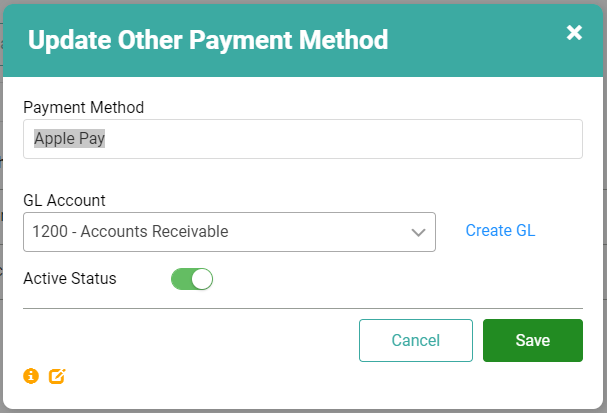
You can select the Actions link and select Inactivate as well. 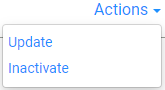
You cannot deactivate Cash, Check, or Card Payment Methods.
Create Check Subcategory
Check subcategories are a way to organize Checks within that Payment Method. Examples include Business Checks, Personal Checks, Cashier Checks. When you choose Check Payment as the method on payments, you can select from these subcategories as well.
- Click

- Enter a name for the subcategory
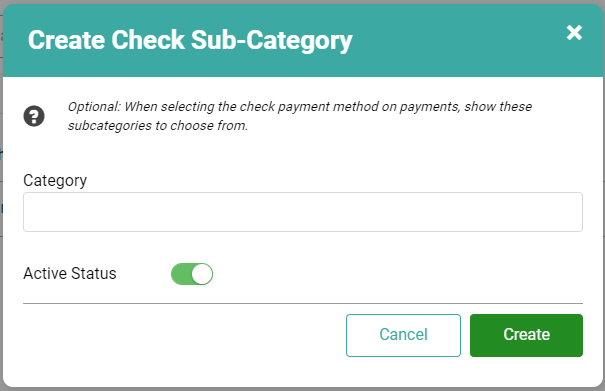
- Click
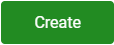
Repeat these steps for every Check Subcategory you want to create.
Delete Check Subcategory
You cannot delete a Check Subcategory. However, you can deactivate it by clicking the Actions link and selecting Update and toggling the Active Status button to off. 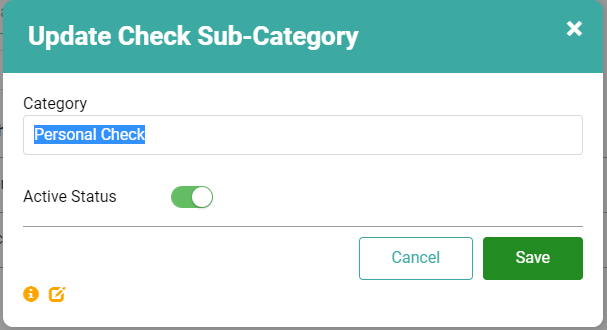
You can click the Actions link and select Inactivate as well.