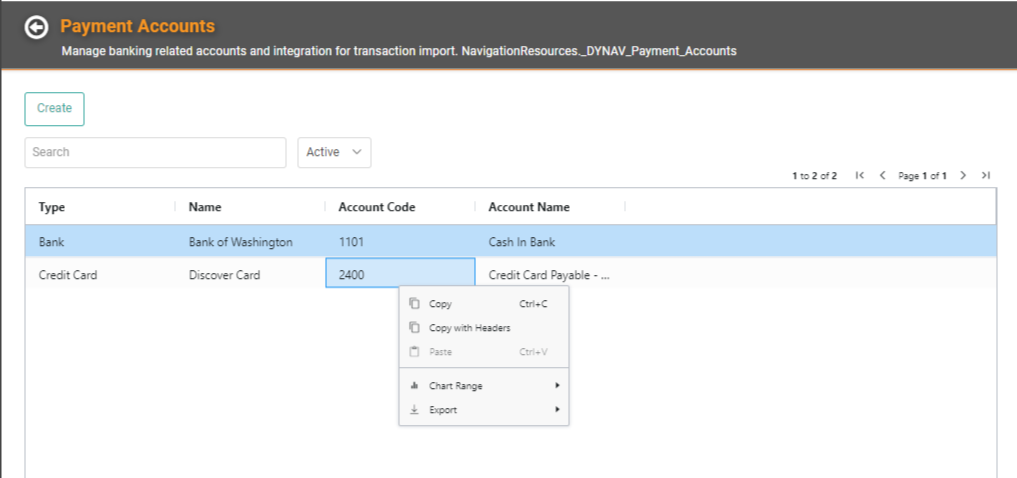Payment Accounts allow you to create and track the various accounts your business uses to pay its Expenses and Bills.
These Accounts will be used on the Pay Bills screen, as well as other places where you might create Payments for your Bills and Expenses.
REMEMBER! Payment Methods are what you accept for payment from your Customers. These Payment Accounts are your own bank account(s) and credit cards that you use to pay your Expenses and Bills.

Go to Accounting / Setup / Payment Accounts
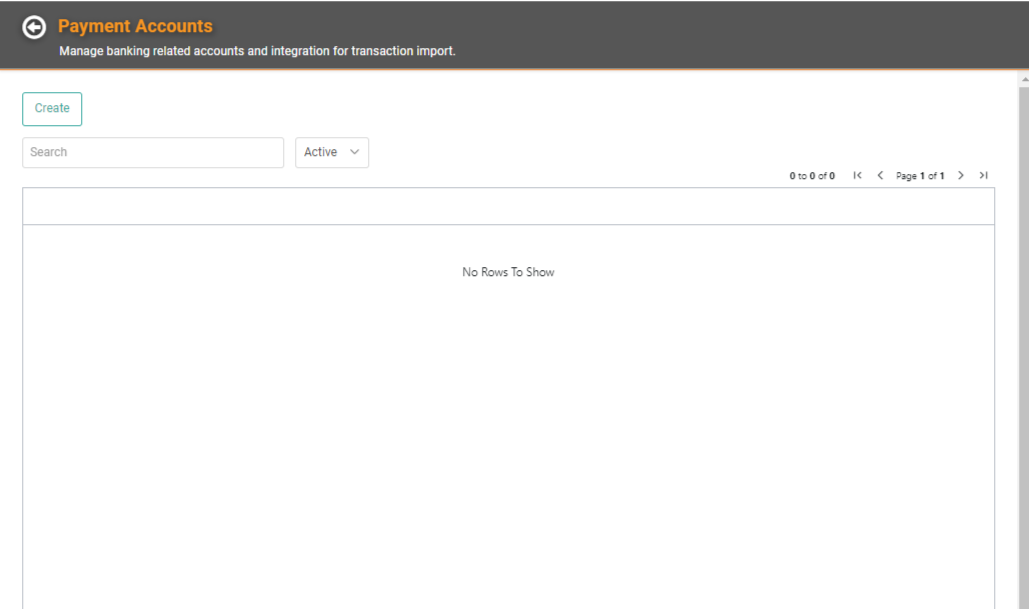
The Payment Accounts page will list all the Payment Accounts which you have created. You can create a Payment Account by clicking
 .
. 
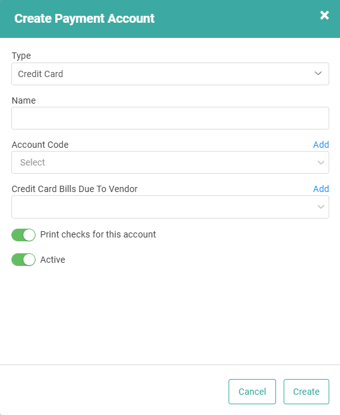
- Type: Determine whether the account is a Bank Account or Credit Card Account
- Name: Name your account
- Account Code: Determine the Account Code should be associated with the account.
-
- IMPORTANT! We recommend you do not use the same GL account for multiple Payment Accounts because you cannot break out amounts within the GL by each Payment Account.
- Business Name on Account: Enter your business name as it appears on this account.
- Account Number: Enter the Account Number.
- Routing Number: Enter the Routing Number.
- IMPORTANT! This Account and Routing information is used to print on the Deposit Slips.
- Credit Card Bills Due to Vendor: If Credit Card Type, choose the Vendor
- Print checks for this account: When toggled on, this allows you to select Print Checks when creating and paying Bills, allowing you to pay Bills with this account by check.
- Active: To deactivate the account, toggle off.
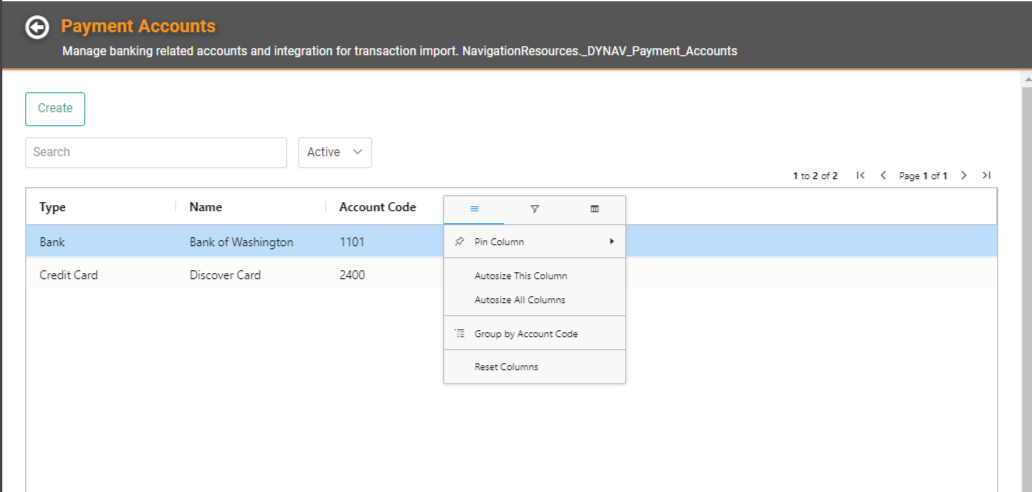
As with many Search pages throughout LOU, you can click on the Column Headers to open menus allowing you to sort, filter, etc. You can right click anywhere within the list of accounts to open the menu allowing you to Export the list to Excel if you like.