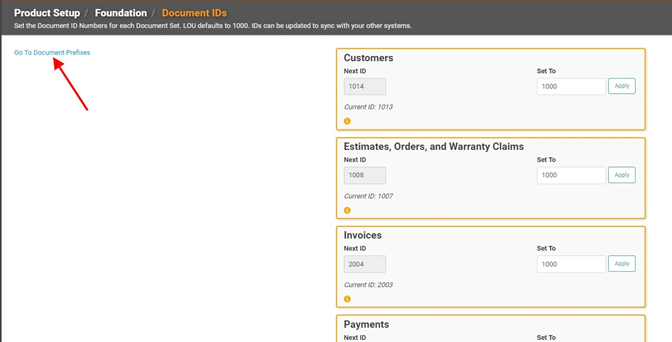Each Document created in LOU has a unique ID. To provide continuity when migrating from another system, you can create unique vanity IDs for transactions of various types. Additionally, when you're importing large batches of data, it is useful to create unique vanity IDs. Each entity gets its own sequence.
You can create these vanity IDs on the following:
- Customers
- Estimates, Orders, Warranty Claims
- Invoices
- Payments
- Purchase Order Receipts
- Purchase Orders
- Stock Adjustments
- Stock Transfers
These vanity IDs are considered unique identifiers. Setting these IDs is helpful when you are importing a large customer spreadsheet while other users are creating customers manually. Every new customer requires a unique ID. LOU will “track” your customer IDs and assign new, unique IDs without duplicating them. Setting these IDs will also help when multiple users are creating other documents throughout the system. LOU will automatically ensure no document has a duplicate ID.
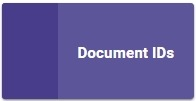
Go to Product Setup / Foundation / Document IDs
REMEMBER! You can only change a vanity ID to one higher than what is already chosen. You cannot go below the Next ID number. Even if you change the ID to a higher number, then change your mind, you are not able to change it back to a lower number. This ensures LOU never counts up to a number already in use.
- In each entity type box, enter the desired value in the Set To box.
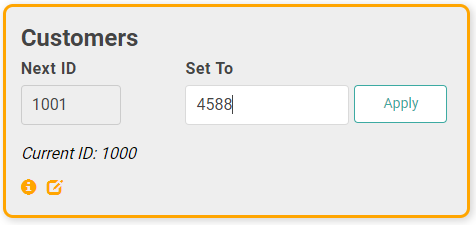
- Click

Once you click apply, you should see the number you selected in the Next ID box. The Set To box will default populate back to 1000, but that will not be the next number in the sequence. LOU will use the number in Next ID to determine the next number in the sequence.
Log
If you’re curious to know who made the change and when, you can click the little
 icon and see time stamp detail on who changed the numbers and when.
icon and see time stamp detail on who changed the numbers and when.
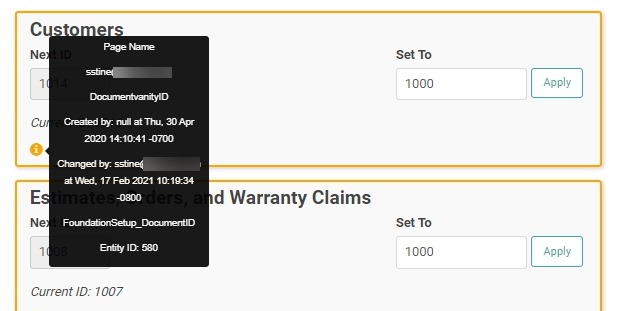
Document Prefixes
If you need to jump to your Document Prefixes while looking at Document IDs, you can use the link in the upper left corner of the screen.